How to Add a New User to Your Google Analytics Account and Managing Google Analytics Users & Permissions
Step 1: Navigate to http://analytics.google.com/
Step 2: Sign in with your regular Google account credentials. 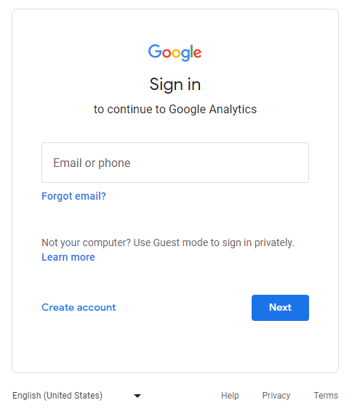
Step 3: Once logged in to your account, you'll see a sidebar menu on the left hand side of the screen. At the very bottom of this menu, click on the "Admin" menu option.
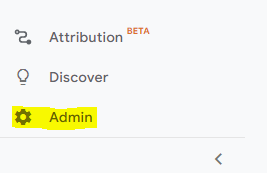
Step 4: After clicking here, you should see three columns of options. In the first column, for the account, you'll want to click on the "Account Access Management" option.
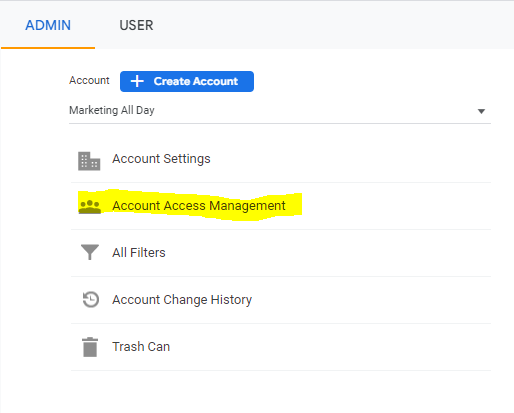
Step 5: After clicking this, an Account access management popup will appear on the screen that shows you a list of current users. Click the blue "Plus" button on the top right hand side of this popup (pictured below).
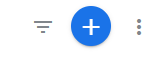
Step 6: Once clicked, Click the "Add users" option.
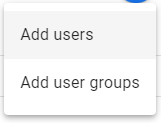
Step 7: Simply add "Josh.davis@marketingallday.com" to the email address field and select the role of "Administrator".
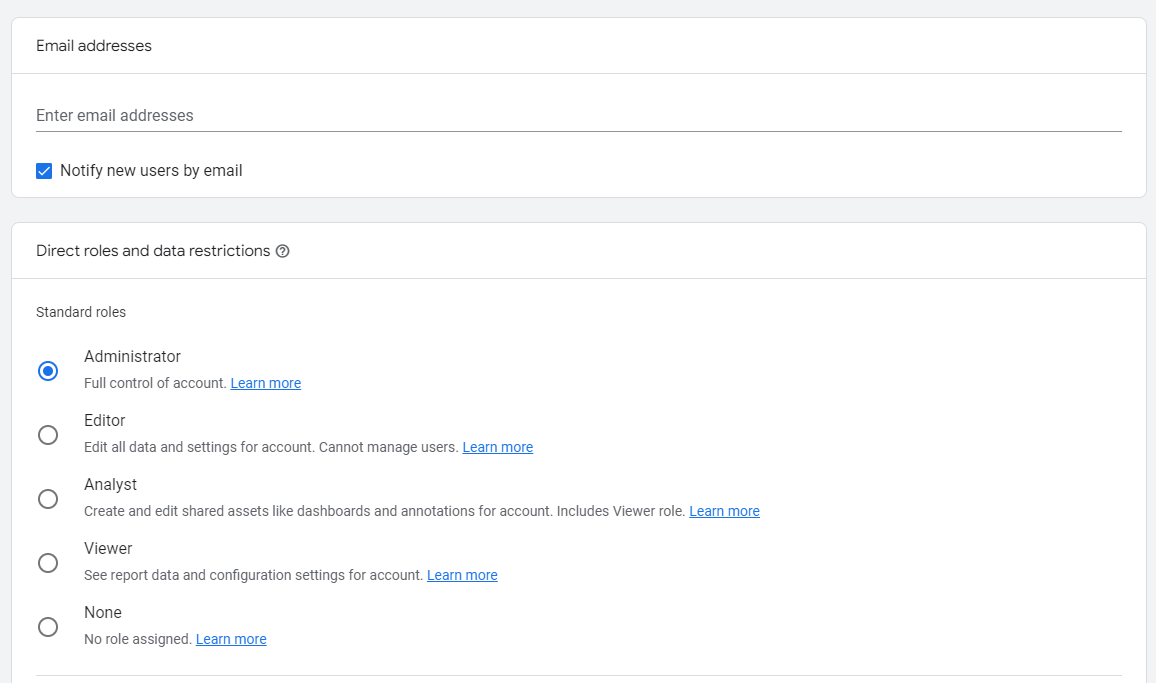
Step 8: After adding the new user, you should see the three columns of settings again. In the first column, for the account, click on the dropdown for your company account.
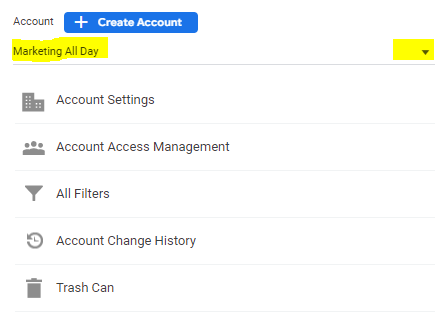
Step 10: If you see a drop down with any other accounts. Click on these and repeat Steps 4 - 8 until you've addressed any / all additional items in the drop down.
