Here is how you should go about cleaning up data from an Import
There are three options for what can be done to edit the data brought in from an import.
2. Bulk edit
3. Bulk Delete
First, we will want to pull up the contact view linked here. Make sure you are using the email domain filter to group all contacts from the same company together.
Individually Edit
The first option is to individually edit the contact record. You will want to edit the company type column.

Doing so will bring up the box below. You will simply select the company type from the options below.
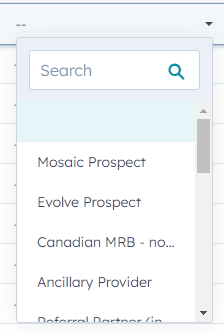
Making a change will bring up the menu below. Make sure you click save to save your change. Clicking cancel will clear out your selection.

Bulk Edit
Bulk edit will allow you to quickly edit the properties of multiple contacts. Here you will use the column to the left of the contact name to select all of the contacts you wish to edit.
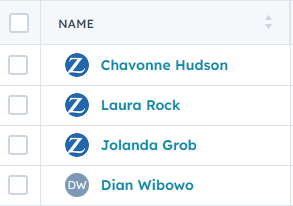
All of the ones you select will be checked off, as shown below.
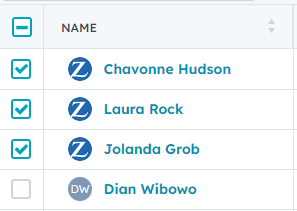
Now navigate the area directly above the contacts. Click on edit.

An image like the screen below will come up.
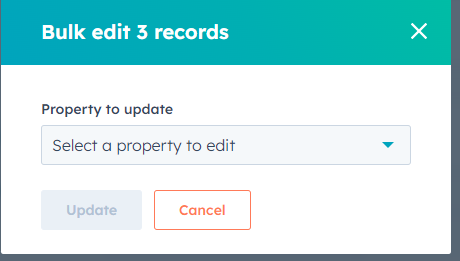
Use the search bar to find company type and click on this option.
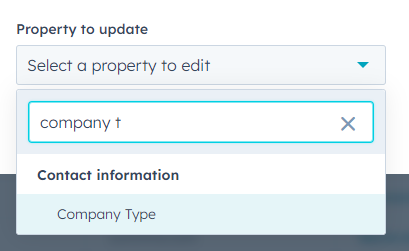
Once you do, you will be able to select your desired option.
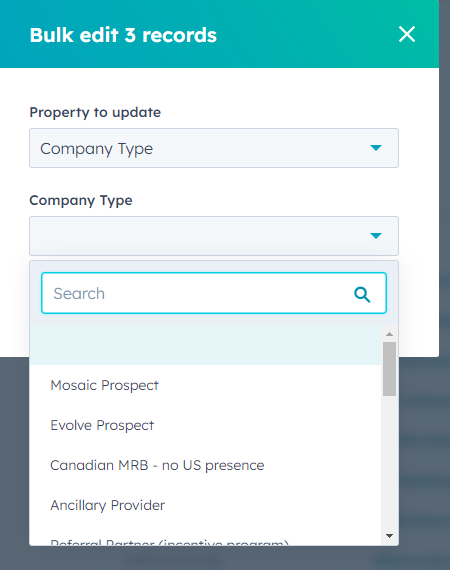
To save your changes, click on update.
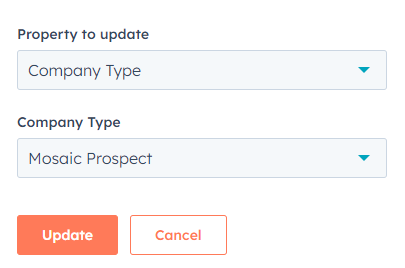
Bulk Delete
Bulk deleting contacts is similar to bulk editing. You will once again use the left most column to select the contacts you wish to delete.
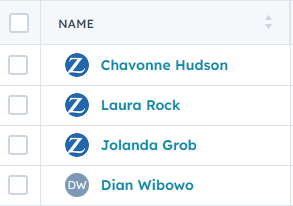
All of the ones you select will be checked off, as shown below.
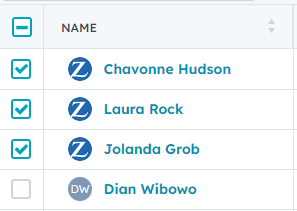
Now navigate the area directly above the contacts. You will select delete this time.

Doing so will ask you to confirm that you wish to delete these contacts. You will need to type the number to confirm and then select delete.
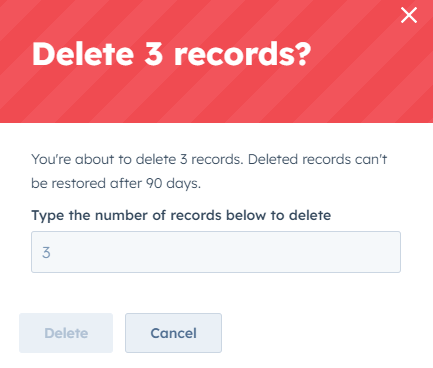
Once you do this, the contacts will be deleted permanently.
