This article will walk you through how to export data out of survey monkey.
Once you have logged into your Survey Monkey account, you should be taken to the home / dashboard.
Scroll down, and you should see all of your recent surveys. Click "Analyze Results" on the survey you'd like to export the data for.
You should immediately come to the "Analyze Results" tab of your survey. Near the top there will be a green dropdown button called "Save As".
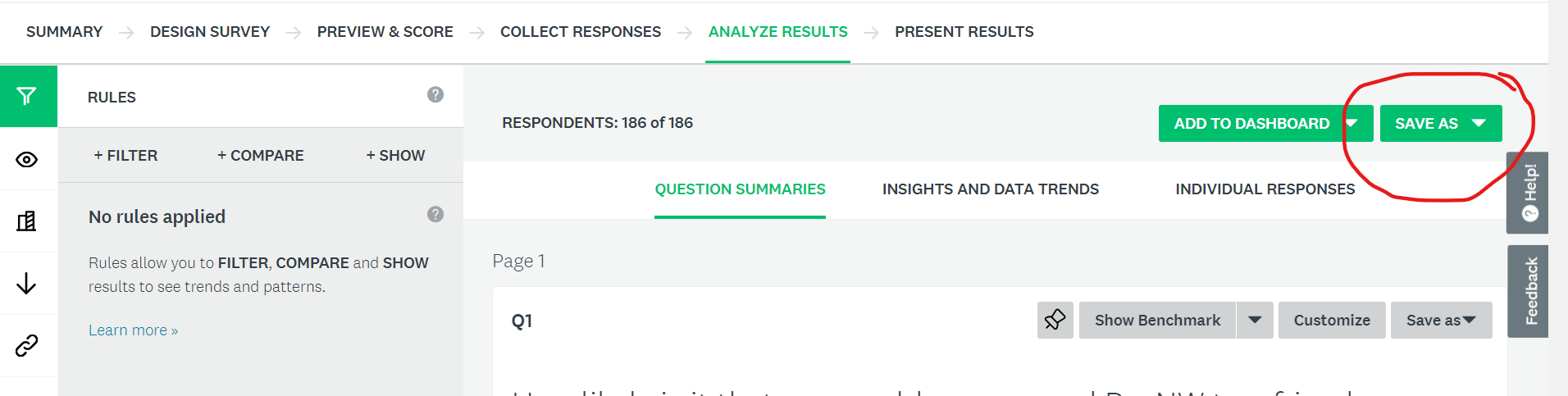
Click this dropdown, and you'll see an option for "export file".
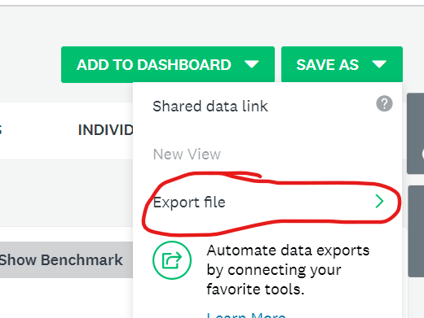
Click it, and you'll see a few options. Select "All Individual Responses".
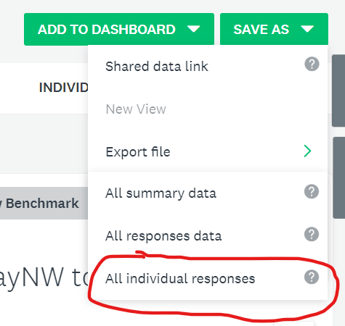
We recommend the below settings, especially for those who want to work in Excel:
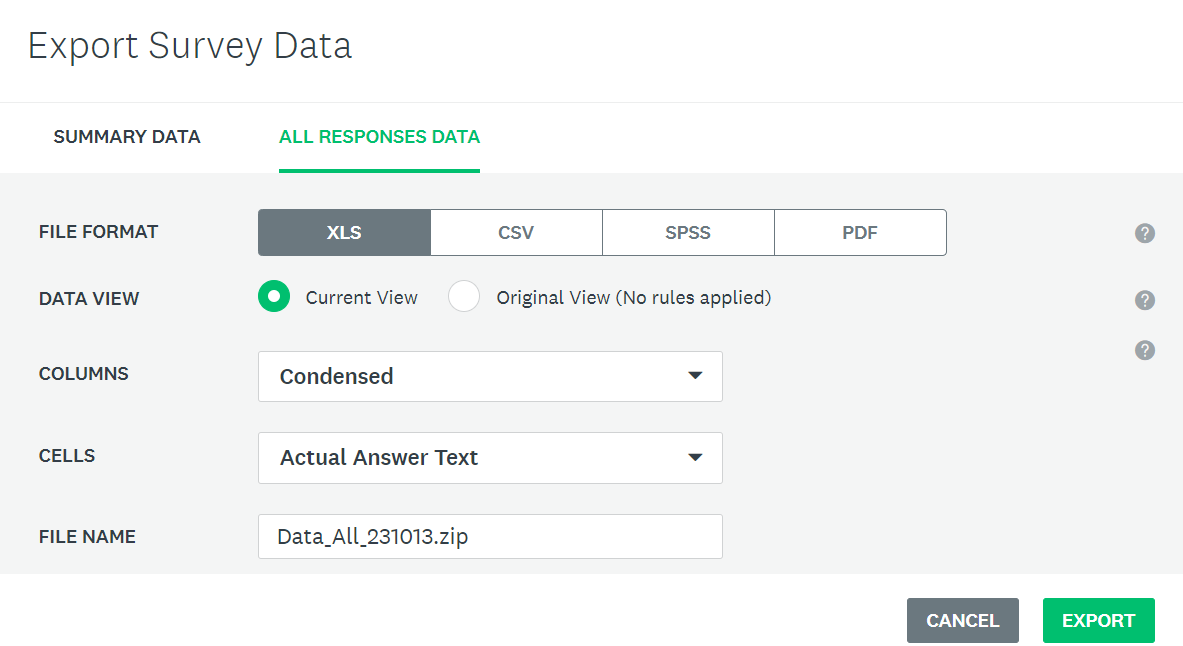
Once done, hit export. You should see this pop-up in the top right corner.
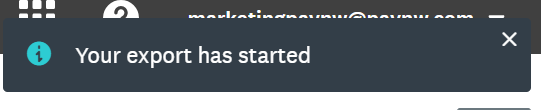
Once it is done, it will update. Hit "Download".
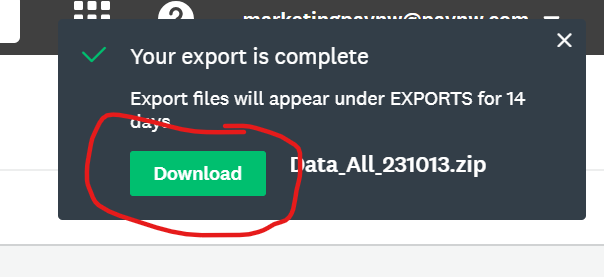
You will now have the zip file, find it:
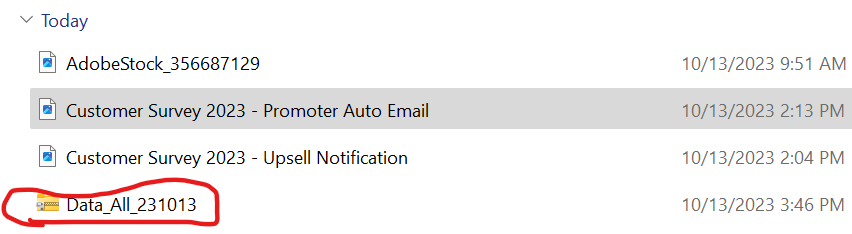
Open it.

And you are good to go. You may have to enable editing mode to actually save the doc to your computer. We recommend saving it with a name that includes the date of the export.
Furthermore, every export has some extra data in the first few columns. You don't need this and can delete it:
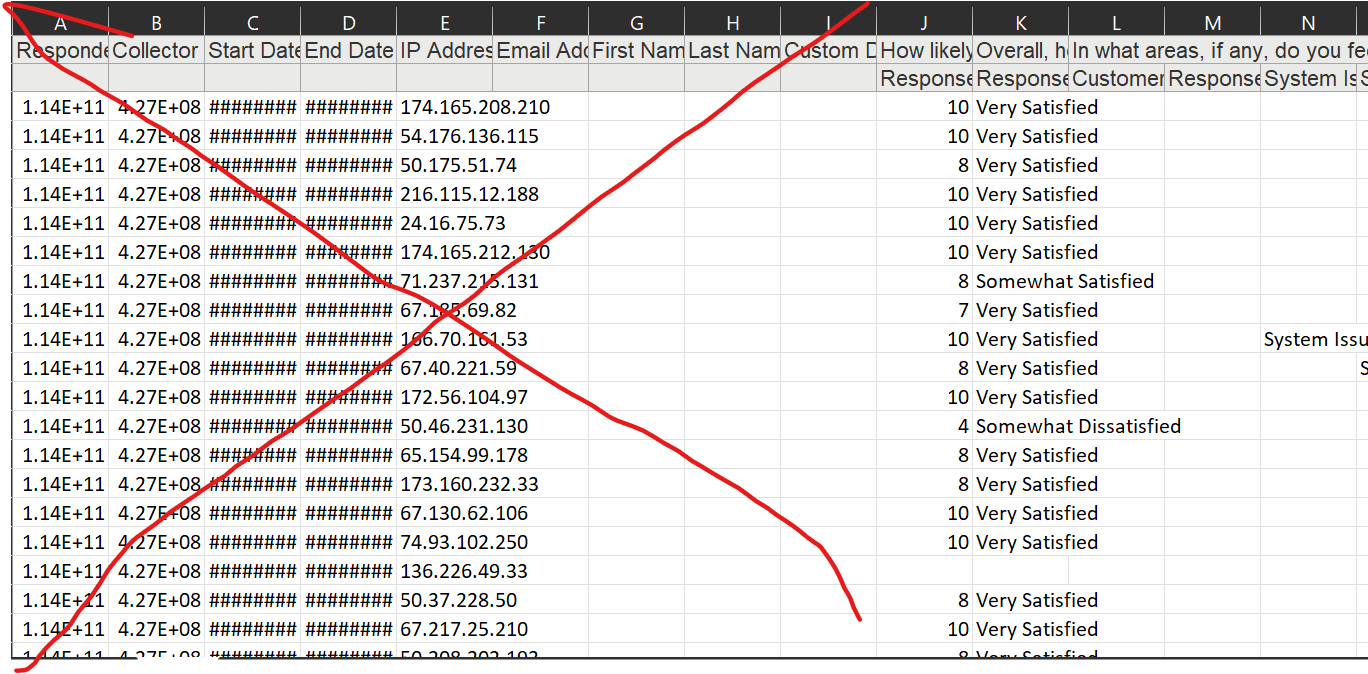
This data is mainly just code stuff from Survey Monkey. The actual contact information will be in the final columns all the way to the right (columns are in order of question order 1-x, left to right).
Hope this helps! Reach out to nick.fodera@marketingallday.com for help and questions!
