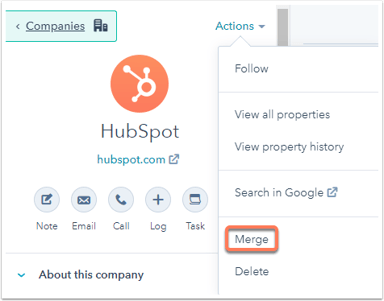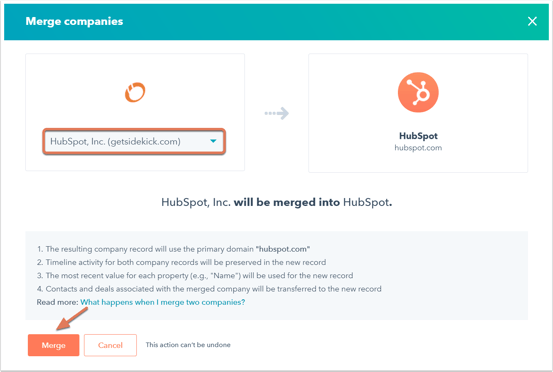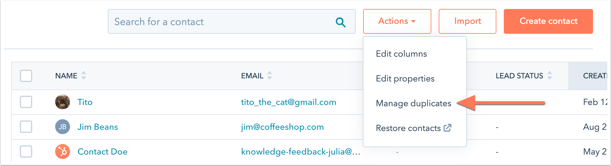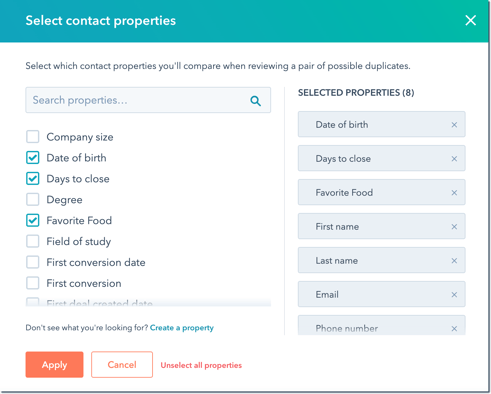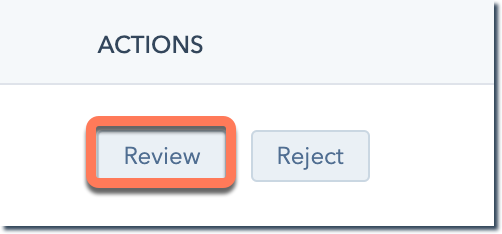How to Merge Companies in HubSpot
A guide to fixing duplicate companies within HubSpot
How to Merge Companies
- In your HubSpot account, navigate to Contacts > Companies.
- Click the company name that will be kept as your primary company.
- In the left panel, click the Actions dropdown menu and select Merge.
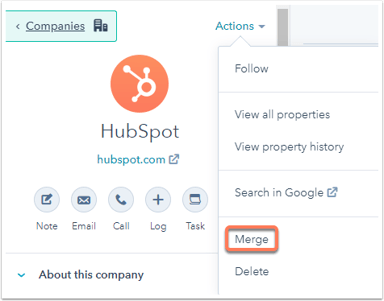
- In the dialog box, click the dropdown menu and search for the company to merge into the primary company. Once you've selected your secondary company, click Merge. The resulting company will use the primary company's domain and the secondary company's domain will no longer be used.
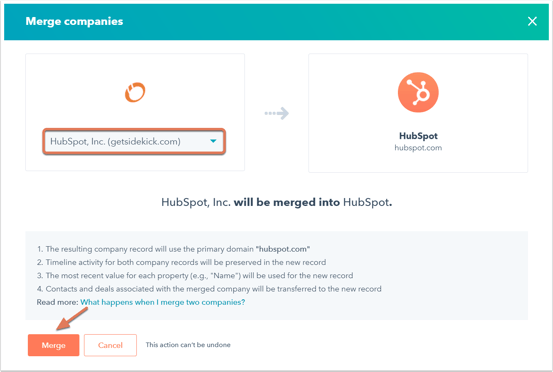
Identifying Duplicate Records
- In your HubSpot account, navigate to contacts or companies:
- Contacts: In your HubSpot account, navigate to Contacts > Contacts.
- Companies: In your HubSpot account, navigate to Contacts > Companies.
- In the upper right, click the Actions dropdown menu and select Manage duplicates.
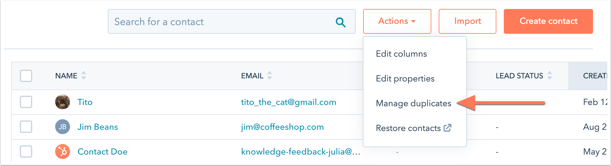
- View a list of duplicate contact or company pairs for your review. You can also view when the next calculation will occur.

- To change which properties are displayed when comparing records, above the table, click Select properties to review.
- To remove a displayed property, click X next to it in the Selected properties section.
- To display a property, click the checkbox next to the property.
- Click Apply once you've selected the properties.
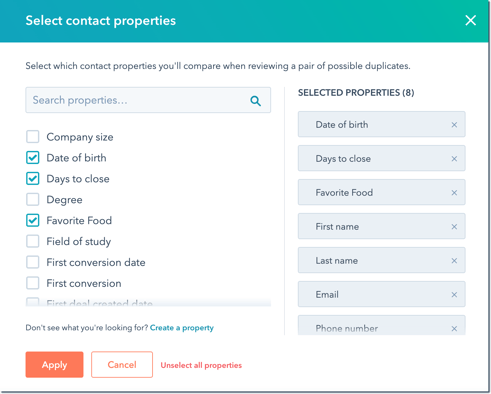
- To compare a single pair of possible duplicates, click Review next to a pair of contacts or companies.
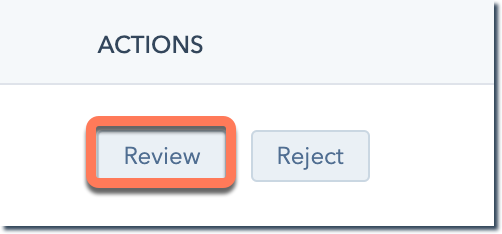
- In the dialog box, you can compare the record properties and analyze the record to keep. Select the contact or company you want to keep, then click Merge. Learn more about merging contacts or companies in HubSpot.
- If the two records are not duplicates, in the dialog box, click Cancel. In the table, click Reject to remove this identified pair from the Manage duplicates dashboard.